“How do I handle payments to credits cards in QuickBooks? We hear that question frequently, so I thought I’d go ahead and answer it here. The problem is, like so many computer-related questions, the answer is that it depends.
We recommend different approaches to handling credit cards in QuickBooks depending on the a few factors. We ask about:
- The level of comfort and experience the user has with QuickBooks
- The version of QuickBooks being used
- The user’s interest in real-time tracking of credit card debt
- The likelihood that the credit cards are paid off 100% in full every single month.
After talking about those four areas, we’ll recommend either recording just the check to the card company or actually recording all the individual charges and payments to the card. Let’s look at both methods and talk about the advantages, disadvantages, and how to decide which is right for you.
Record Expenses on Payment Check Method
Technically, this method is not what the folks at Intuit, the makers of QuickBooks, want you to do. It would not be considered a “recommended method” by them or frankly, by us. However, it is a method that suits a lot of people just fine. Some people use it for a while and then graduate to the next method. And it absolutely, positively, beats the heck out of ignoring those checks to your cards until “later.” After all, when is “later?” In the middle of calving?
This method is usually chosen by people who are starting out in QuickBooks and don’t want to get overwhelmed by the more advanced features right away. That is not a bad approach. It generally only works if you write a check every month for that month’s balance in full. If you carry a balance from month to month or you use your card a lot at year end to get deductions for that year, this method will become very complicated. That defeats the purpose of using this simplified method. The disadvantage of this method is, we think, significant. You will have a lot less information in your QuickBooks file.
How to Record a Payment
If you pick this method, you will not record individual charges to your card. When you get your statement, add up all the similar items and write the total, with the account, on your statement. You never know when you might have to refer back to it.
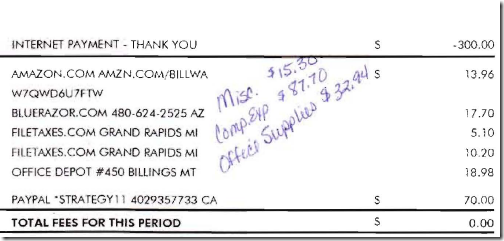
From the Home Page, you’ll click on the Write Checks icon and the window will open. Fill out the information for the check you are going to or have written to the credit card processor. Use those amounts you wrote on the statement to code the bottom part of the check. If you had, like in our example, added up all the Office Supplies lines on the statement and they all totaled $32.94 then you’ll choose Office Supplies Expense in the Account drop down list and type $32.94 in the amount. Typing a description of those items in the Memo would be a very good idea. Keep going until the entire statement balance, which is also the check amount, is allocated to accounts. Enter and/or print the check and you are done. Pretty easy, huh?
It works just the same way if you pay online or over the phone except of course you’ll have to make something up for the check number – use some letters too so no one gets confused with paper checks.
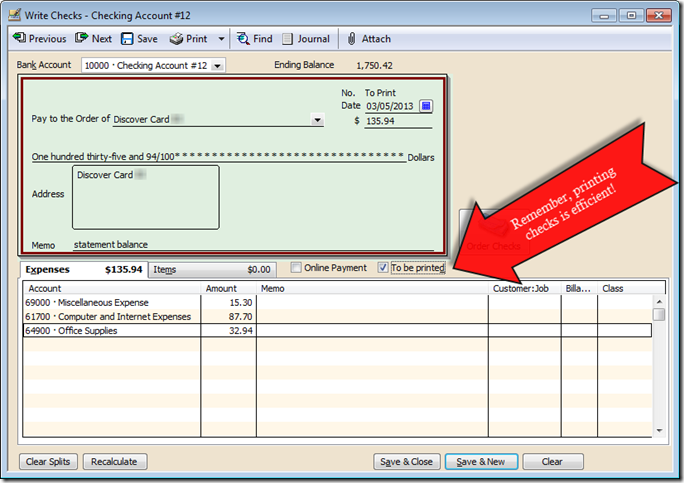 One of the disadvantages of this method becomes apparent at the end of the year. Let’s say your credit card statement cuts off on January 9th. Your payment won’t be due until February but that statement will include items from the previous tax year. Using this method, charges from the last two-thirds of December will be recorded in the following year. In fact, your middle and late November charges might not have been paid until several days into January. At the very least, tell your tax preparer about this and take him or her a copy of your statements. And don’t forget – you have the same problem in reverse at the beginning of every year.
One of the disadvantages of this method becomes apparent at the end of the year. Let’s say your credit card statement cuts off on January 9th. Your payment won’t be due until February but that statement will include items from the previous tax year. Using this method, charges from the last two-thirds of December will be recorded in the following year. In fact, your middle and late November charges might not have been paid until several days into January. At the very least, tell your tax preparer about this and take him or her a copy of your statements. And don’t forget – you have the same problem in reverse at the beginning of every year.
And how do you record a payment for less than the full balance?
Record Individual Charges Method
This method is definitely less popular with farmers and ranchers, probably because it has the appearance of being more complex. It really isn’t. It is a little more time consuming if you have a lot of card charges each month. In return you get more and better information; generally, that’s a good trade-off. But not always.
If you are just starting with QuickBooks and this method simply overwhelms you, don’t worry and don’t feel bad. Use the first method for your first year in QuickBooks and promise yourself you’ll revisit the decision at the end of next year. Like all of the more advanced features in QuickBooks, you can change the procedure you use later, after you are more accustomed to the program.
How to Record Charges and Payments
The statement cutoff problem, as well as the other issues, can be eliminated if you just enter individual credit card transactions the way that QuickBooks envisions. From the Home page, open the Enter Credit Card Charges window. You’ll see a window that looks very much like the Write Checks window except that instead of your picking a Checking account to pay from, you’ll pick a Credit Card account to record the charges.
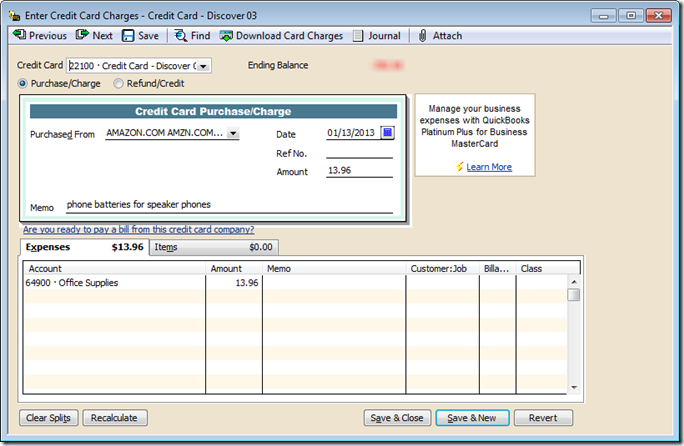 You do need to have at least one account in your Chart of Accounts that is the account type Credit Card for this window to open. A Credit Card account type is a current liability account with special features. As liabilities, all of your Credit Card accounts should have account numbers that start with the number 2. Each card should have its own separate account.
You do need to have at least one account in your Chart of Accounts that is the account type Credit Card for this window to open. A Credit Card account type is a current liability account with special features. As liabilities, all of your Credit Card accounts should have account numbers that start with the number 2. Each card should have its own separate account.
Basically, you enter each individual charge just like you would a check. It’s not complicated, but it can be a little more time-consuming. When you do write a check or make an online payment, you use the Write Checks window again, but you just code the entire check amount to the Credit Card (liability) account. Using this method, coding the check for the payment is very easy; that almost makes up for the added data entry burden of the individual charges. But not quite.
It will give you a great deal more information and that information will be more accurate. It won’t matter when or how much you pay on the card. Balance transfers are easy to figure out. Because transactions are recorded when they happen and payment dates have no effect on the recording of expenses, your income statement is more accurate. Your tax preparer will not have to spend time making sure charges are in the correct years. And you’ll have the added bonus of knowing how much you really owe the credit card all the time. (Yes, that’s a good thing!)
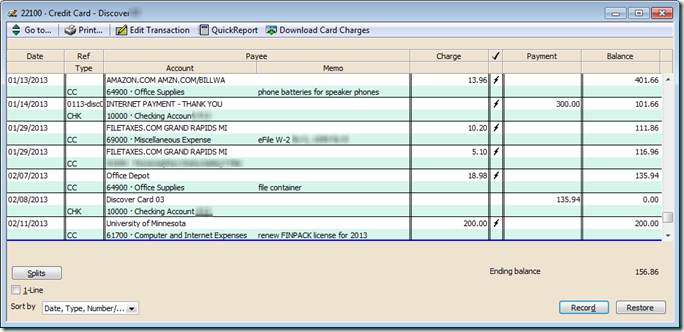 Just like the register you have for your bank accounts in QuickBooks you will also have a register for each of your Credit Card account type accounts. This register will show all the transactions related to your card and give you a running balance. Here’s what this register might look like with charges and payments recorded. (The blurry bits are redactions of information that’s irrelevant to this discussion.) You can even Reconcile your credit card accounts just like you do your bank accounts if you want.
Just like the register you have for your bank accounts in QuickBooks you will also have a register for each of your Credit Card account type accounts. This register will show all the transactions related to your card and give you a running balance. Here’s what this register might look like with charges and payments recorded. (The blurry bits are redactions of information that’s irrelevant to this discussion.) You can even Reconcile your credit card accounts just like you do your bank accounts if you want.
You’ll be surprised at the uses you’ll find for having this information in an easy to retrieve spot! For example, since we always put gas station charges on our cards, we have kind of a mini-travel log right in our QuickBooks. Can’t remember the name of a motel you stayed in? If it’s in QuickBooks, you can find it. How about the exact date you bought something under warranty? Wouldn’t you rather click the Find button than read through old credit card statements until you find something?
If you are still not certain about the extra time it takes to type in each card charge separately, there is a time-saver available. You’ll see at the top of both the Enter Credit Card Charges window and the register window a button marked “Download Card Charges.” That process, once set up, will allow credit card transactions to automatically be downloaded to your QuickBooks file. You have to pick the accounts and type in memos, but the rest of the typing is done for you. You must have a version of QuickBooks that is less than 3 years old; that’s why I mentioned versions in the introduction. Downloading doesn’t work easily with every card processor and it doesn’t suit every bookkeeper. When it works, it’s great. A detailed discussion is beyond the scope of this article.
Conclusion
Which method is best for you? Only you can weigh the pros and cons and figure out what is best for your situation. While recording individual charges and payments in the credit card account might be best for someone who uses QuickBooks regularly and wants to know each card’s balance at all times, someone who uses QuickBooks annually to prepare documents for a tax preparer might not find enough value in the extra time invested. Not sure how to sort out the pluses and minuses for your operation? Give us a call and we’ll be happy discuss it.