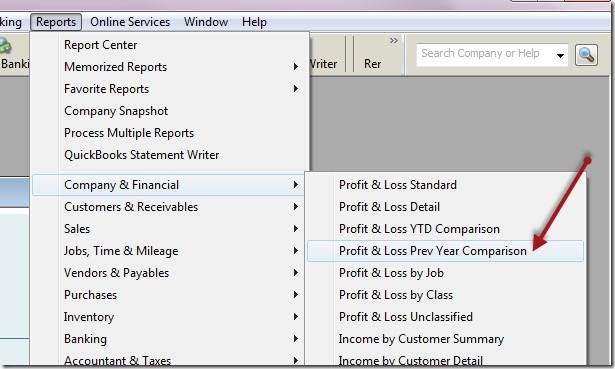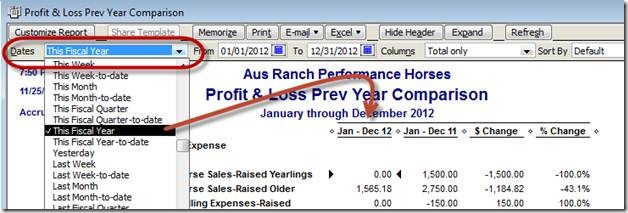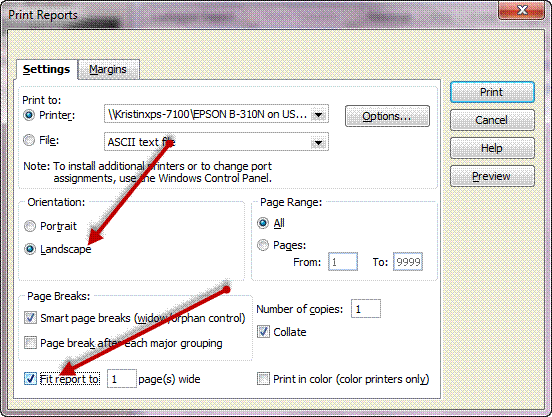Different accountants have different reports they like to see, so this is just a general guideline. It would be best to find out exactly what reports they want. If that doesn’t happen, here’s a fallback position.
You can find Reports either by bringing up the Report Center or by using the Report menu at the top of the page. While the Report Center is probably easier, I’m going to describe using the menus because it is easier to describe quickly.
Profit & Loss Previous Year Comparison
I think this is the best of the Income Statements to print – it displays both this year’s and last year’s income and expenses. To get to it, go to the Reports Menu > Company & Financial > Profit & Loss Prev Year Comparison.
That will pull up the report and you’ll need to change the dates. You’ll probably want them to say “Last Fiscal Year” if you want to run last year’s tax information and be able to compare it to the year before. On the other hand, if you are working on tax planning, you’ll want to choose “This Fiscal Year” to see all the data so far this year compared to the total of last year.
To make sure you have the dates you want – either pick from the drop down box or type in the exact dates you want. Either way will work. If you pick from the drop down list, verify that you have the right dates by double checking the dates that appear after the report refreshes.
Balance Sheet Previous Year Comparison
It’s also helpful to have the beginning and ending Balance Sheets to see if something is showing up there that might need to be dealt with one way or the other. To display this report, go to Reports Menu > Company & Financial > Balance Sheet Prev Year Comparison. Again you will want to change the date for the more current column’s ending date. That might be the end of last year or it might be the end of this year. It’s cleanest to use the end of the year instead of the today in case you have to transactions dated in the future. Just be sure to be consistent between Profit & Loss and Balance Sheet – pick the same ending date.
Trial Balance
Some accountants will like this one, some will tell you they don’t need it next year. I like it a lot and use it all the time. It lists all the accounts with their balances as of that date. To get to it, go to Reports Menu > Accountants & Taxes > Trial Balance. Make sure you pick the same dates you used for the Profit & Loss because you want the income and expense accounts to pick up the right time frame
General Ledger
This is the long one. Make sure you have a lot of paper and ink – it can easily run 50+ pages. To display it go to Reports Menu > Accountants & Taxes > General Ledger. Again, change the dates to what you want – usually This Fiscal Year or Last Fiscal Year. Because this report is long and detailed, we have make sure we can see all the information we need the first time. It generally pulls up with some of the columns displaying too narrow for you to be able to read everything. You can change that by dragging the tiny diamond shaped thing on the right side of the column heading. Here’s a picture that shows the arrow pointing at the diamond you want to click and drag right to make the Memo column wide enough to read all the notes you made in the memo column. You can/should do that with any of the columns to make the wide enough. When you click Print, you will get the chance to make sure that the printer is going to print the report in Landscape orientation and that it will fit the report to one page wide.
That should be enough information for most accountants and most farms or ranches. Again, if your accountant specifies something else, modify this information to fit.