This is a fun topic for once! Normally, when I talk about backing up files, I’m struggling to think of the best of the bad alternatives. CDs and DVDs are a pain but cheap and easy to store offsite. External hard drives are easier but not cheap and most of us don’t want to scatter them around for offsite backups. So what do most of us do? Nothing! And that works really well until it doesn’t and when it doesn’t . . . well, that’s bad. How many of you have laughed at me when you called to ask me why your computer isn’t working anymore and I asked how long ago you backed up? Lots of you! And yes, it happened again this week and that’s what reminded me to write this article.
So why is it fun this time? Dropbox is new service that makes backing up offsite a lot easier. It’s actually that “cloud solution” sort of thing you keep hearing about.
Of course they also have pay-for-more options, but if you want to use Dropbox the way I do, you can do it for free. You start with 2 GB of free cloud storage. If you sign up from my referral, you’ll get an extra 250 MB (and so will I.) Now clearly, that is NOT a backup solution for all of your stuff, especially if you have digital pictures on your 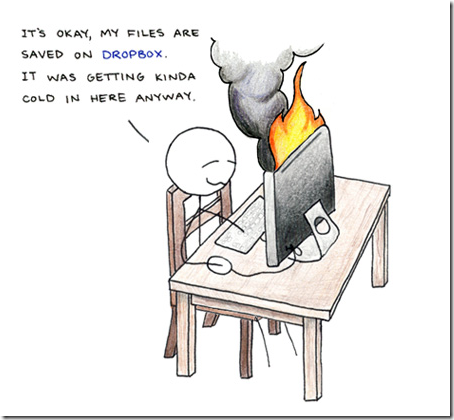 computer. But it IS a solution for some of those really critical things – like your QuickBooks or AgChek backup files. (Don’t put your working database files in there.) Have a few spreadsheets you really do not want to lose? Boy, I do! I leave them in their regular spot on my hard drive and just copy/paste a copy into the Dropbox folder. Dropbox notices it has something new and it sends it up automatically to store on an online server for me. If I need to retrieve it from another computer, I can. It also makes sharing files between multiple computers (home and work, laptop and desktop, husband and wife) very simple. You can also work on the same document with friends or co-workers if you tell DropBox to “share” a location. Otherwise, it’s supposed to be pretty secure!
computer. But it IS a solution for some of those really critical things – like your QuickBooks or AgChek backup files. (Don’t put your working database files in there.) Have a few spreadsheets you really do not want to lose? Boy, I do! I leave them in their regular spot on my hard drive and just copy/paste a copy into the Dropbox folder. Dropbox notices it has something new and it sends it up automatically to store on an online server for me. If I need to retrieve it from another computer, I can. It also makes sharing files between multiple computers (home and work, laptop and desktop, husband and wife) very simple. You can also work on the same document with friends or co-workers if you tell DropBox to “share” a location. Otherwise, it’s supposed to be pretty secure!
Critical Note:
Do NOT put your accounting backup files into Dropbox or any other online backup service if you have any sensitive information in there! That would be taxpayer id numbers, social security numbers, bank account number, credit card numbers and the like. Most of us don’t actually need those numbers in there so don’t put them in. Or take them out.
I’m still fairly new to DropBox and I don’t claim to be an expert – but I am already a fan! You can go to dropbox.com and sign up to try it out – or even just to look around and learn more. Or, better yet, send me an email and I’ll send you an invitation and we’ll both get a little more free storage.
You do have to download and install a small program which sets up a new folder on your desktop that you can drag files into. Or, you’ll also find a DropBox folder in your user’s folder in Windows 7. So when I want to send a QB backup file to my DropBox folder, I just navigate to it in QB by finding my “Kristin” folder and opening it. Inside that folder, along with Documents and Pictures, is a folder called DropBox. Select that and off you go.
Here’s a link to the “Tour” section of their website – it explains things better than I do.
https://www.dropbox.com/tour#1
One caveat that is peculiar to our corner of the world. If you have Wild Blue Internet, you’ll want to be careful about putting DropBox on too many computers in one house with the same DropBox account because it will sync the files on all those computers all the time. Since Wild Blue is absurdly stingy with their bandwidth allowances, you could get into trouble by downloading your own files to your own other computers too much. So far, I don’t believe it has caused me a lot more trouble with that than I usually have, but I’m being pretty careful about what I put in DropBox because of it.
Still, it sure feels good to know that those really important files are available from anywhere with an internet connection. May none of us ever need to use them! (BTW, I wrote this about 18 months before my house exploded. Really.)